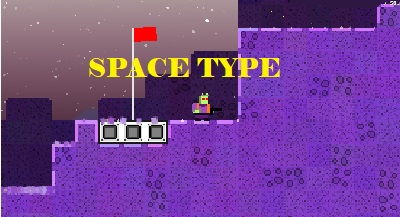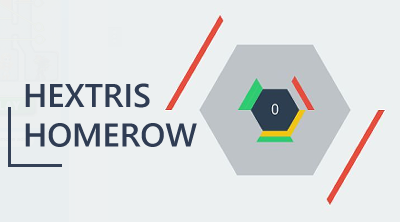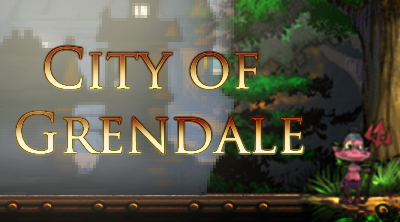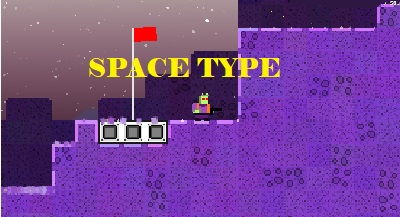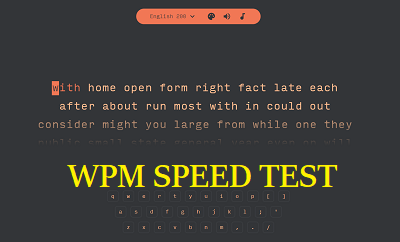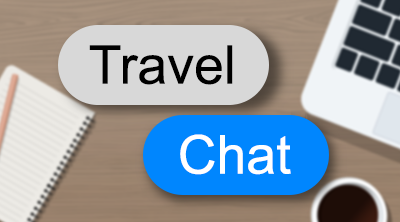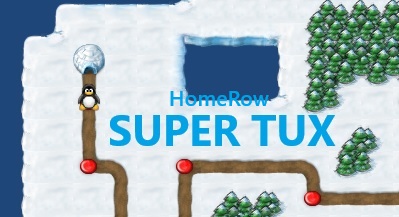TipTapKeys
TipTapKeys
Avoid enemies and help this little penquin through each level step by step.
These days, computers have become an integral part of our lives, and developing keyboarding skills at a young age, like typing quickly and accurately, can give you an advantage later in life. Because of this, many schools teach basic typing skills at a young age with browser-based games such as TipTapKeys. Underneath the cute graphics and cheery music of TipTapKeys, you'll find a proven teaching tool that will have children typing like pros in no time.
Mastering the Basics
If you've played retro games like Q*Bert, then you know what to expect with TipTapKeys. Children will need to help a young penguin step on every tile on the game board, with each tile lighting up as the penguin steps on it. Once you light up all the tiles on the board, you'll move on to the next stage. However, be careful, as there are enemies everywhere, with each one deducting a life if you run into them! After losing five lives, it's game over for your young penguin, and you'll need to start again from the very beginning of the game.
Moving the young penguin is easy: Just press the corresponding key for the direction you want to go in. While there is no time limit for each board, speedy typists will get a bonus at the end of the round if they finish under the par time for that level. However, don't go too fast, as hitting the wrong key will deduct points from your total. As a game that is reliant on its high scores for replayability, TipTapKeys will have children constantly trying to one-up each other's scores, ensuring plenty of keyboarding practice.
Adjusting the Difficulty
By default, TipTapKeys is set to "Alphabets" controls, which means to move the little penguin, children must press the alphabet keys on the keyboard. If you're looking to make the action a little easier or harder, the drop-down menu in the lower-right corner of the title screen allows you to adjust the difficulty. To make the game easier, select the "Home Row" setting, and to make the game harder, select the "Alphabet and Numbers" setting. For the ultimate challenge, you'll want to set the difficulty to the "Numeric 10-Key Pad" setting.
Changing Your Options
If you're getting a bit sick of the in-game music or want to give the children a larger view of the playing field, you can configure the game to your liking in the Options menu. To access this menu, click the Gear icon in the upper-right corner of the screen after a game begins. In this area, you can set the game to fullscreen and change the volume of both the music and the sound.
Fun Typing Practice! Search for Free Typing Games both for Kids and Adults
Most Played
Today's Selection
Most Liked
How to Play TipTapKeys
These days, computers have become an integral part of our lives, and developing keyboarding skills at a young age, like typing quickly and accurately, can give you an advantage later in life. Because of this, many schools teach basic typing skills at a young age with browser-based games such as TipTapKeys. Underneath the cute graphics and cheery music of TipTapKeys, you'll find a proven teaching tool that will have children typing like pros in no time.
Mastering the Basics
If you've played retro games like Q*Bert, then you know what to expect with TipTapKeys. Children will need to help a young penguin step on every tile on the game board, with each tile lighting up as the penguin steps on it. Once you light up all the tiles on the board, you'll move on to the next stage. However, be careful, as there are enemies everywhere, with each one deducting a life if you run into them! After losing five lives, it's game over for your young penguin, and you'll need to start again from the very beginning of the game.
Moving the young penguin is easy: Just press the corresponding key for the direction you want to go in. While there is no time limit for each board, speedy typists will get a bonus at the end of the round if they finish under the par time for that level. However, don't go too fast, as hitting the wrong key will deduct points from your total. As a game that is reliant on its high scores for replayability, TipTapKeys will have children constantly trying to one-up each other's scores, ensuring plenty of keyboarding practice.
Adjusting the Difficulty
By default, TipTapKeys is set to "Alphabets" controls, which means to move the little penguin, children must press the alphabet keys on the keyboard. If you're looking to make the action a little easier or harder, the drop-down menu in the lower-right corner of the title screen allows you to adjust the difficulty. To make the game easier, select the "Home Row" setting, and to make the game harder, select the "Alphabet and Numbers" setting. For the ultimate challenge, you'll want to set the difficulty to the "Numeric 10-Key Pad" setting.
Changing Your Options
If you're getting a bit sick of the in-game music or want to give the children a larger view of the playing field, you can configure the game to your liking in the Options menu. To access this menu, click the Gear icon in the upper-right corner of the screen after a game begins. In this area, you can set the game to fullscreen and change the volume of both the music and the sound.

 Rating 3.2/5
Rating 3.2/5

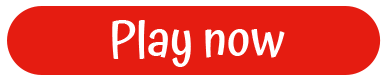

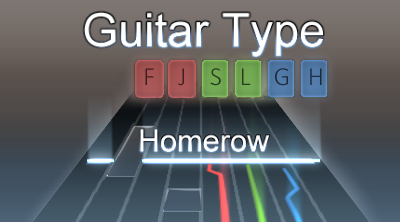

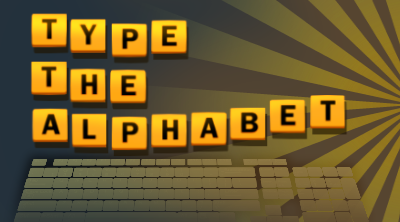


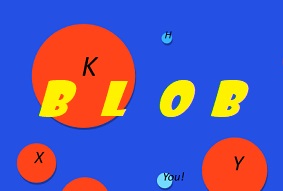


.jpg)